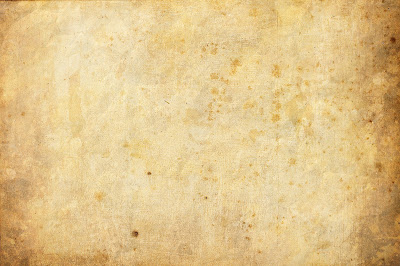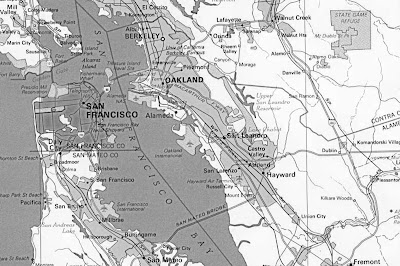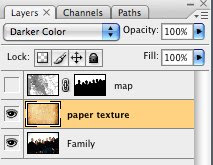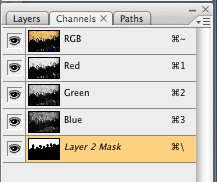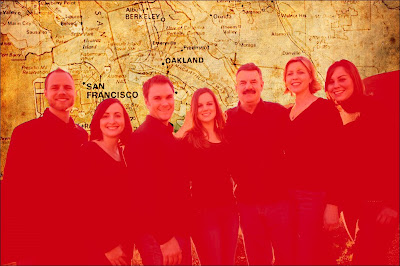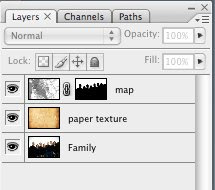I took this picture about six weeks ago.
Location: In my Father in Laws car with the door ajar.
Weather: A bit cloudy
Problem: it is way too blue and I didn't have enough light
ISO 200
f/stop 5.6
shutter speed 1/125
I was still getting to know my manual settings and I still am,
but luckily if you do have bridge that comes with the Adobe Creative Suites
you can open the photo in Bridge
File-Camera Raw Preferences-then use the White balance pop out menu and change it to
SHADY
or Lightroom 1.0 or 2.0
Develop-White Balance (pop down m
enu) then Shady

SHADY since she was inside the car and the light in the car was like Shade condition.
If you just have photoshop and no Creative Suite you can fix the blue with Auto Color.
But it is not as nice and warm as changing the White Balance.
You can compensate by messing around with the tones...

This last picture is my final unless I decide to burn my older son out of the top
left corner. I liked the look of the three of them but then he sort of seems like a distraction.
Since I am still working on my manual Photography I do use PS to enhance
Here I gave it more blacks and I used the healing tool for some wrinkles.
I also added a a few layers to smooth it out.
(that is a whole other post!)

As you can see the final product looks much nicer but much of the change was my change in the White Balance.
The only reason the picture turned out so blue was because I forgot to do adjust
the White Balance inside the camera menu before I started shooting and it must have been on SUNNY. I learned this in my photo class that I took.
I am obviously still really behind I shooting my images straight out of the camera this good but I am working on it. If you want to see some of my more recent photos that were almost Straight Out of the Camera with less adjustments look
hereLet me know if you think I should burn out my older son I am curious what the eyes of others would say to this visual question?
As you can see I do not know all the hard and fast rules of composition YET
for now I just use my eye to see what I like and what I don't.
 I noticed once I had the pictures on the computer that his eye was OOF. I guess that's the bad thing about using such a big aperture. I'll try this again, just wanted to post some more.
I noticed once I had the pictures on the computer that his eye was OOF. I guess that's the bad thing about using such a big aperture. I'll try this again, just wanted to post some more.


 Here is a string of Christmas lights on the floor. Using manual focus I focused on the lights. Wow, spectacular isn't it! Just kidding, just looks like a tangled mess ready to happen. But now look at what happens when I manually move my focus away from the lights and closer to me....
Here is a string of Christmas lights on the floor. Using manual focus I focused on the lights. Wow, spectacular isn't it! Just kidding, just looks like a tangled mess ready to happen. But now look at what happens when I manually move my focus away from the lights and closer to me....