Step One: Pick your photo

Step Two: Pick a texture. In my case I choose some yellowed paper. It is best to scan it in or take the photo yourself of a texture like cracked clay, a weathered bar door, etc.
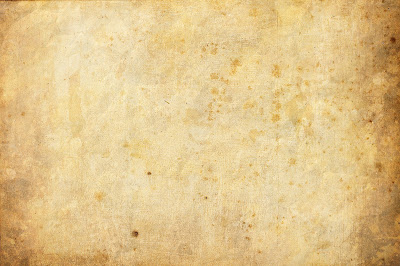
Step Three: Pick your second texture. I love maps and text so I found a map of the Bay Area.
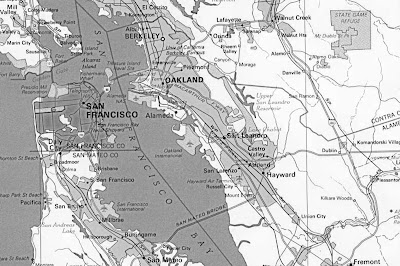
Step Four: You will apply a blending mode to the layer. I choose Darker Color. I then realized it made my subjects have yellow teeth so I lightly erase that area on the face, but making sure I was on the texture layer.
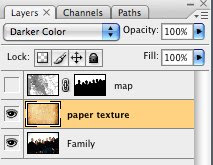
Step Five: You will now want to create a mask around your photo subject. Use the Lasso tool. Then add it in the channel tab. This will allow you to mask the map layer so that it does not cover of your subjects. Apply the mask to your map layer by clicking on the mask icon at the bottom of the layers palette. You can also apply a blending mode to your layer. I choose to use color burn.
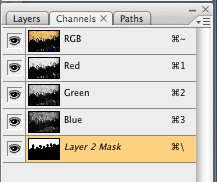
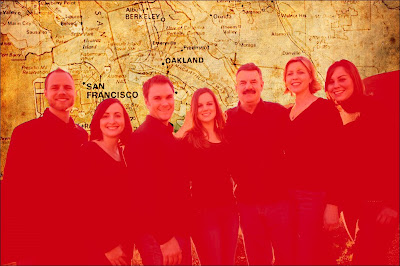
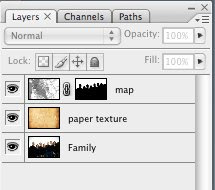
Step 6: Stand back and look at how you have rocked out your photo.

You can follow my design company, Mazzarello Media and Arts on our blog, mazzarellomedia.blogspot.com or my computer class at mazz2201.blogspot.com.
7 comments:
That is awesome Mazz, I can't wait to give it a try. I really like the texture paper and the map you chose. Very creative. thanks for joining the group!
*Also-secretly wishing I had the full Photoshop instead of Elements. However, I think Elements can still so quite a bit so I'll stick with that for now.
Question for those that have used both Elements as well as CS3 or now the CS4..... How much more do you like the full version? Is it worth the cost?
that's a cool idea maz- I like the results!
Lineman
Good job MAZZ. Masking can leave a "green screen" effect that I did not see. Thanks for the post and the instruction.
Cy
I love the look~WOW!
Amazing, couldn't wait to give that a try...
Okay guys, I am going to need a little help with this one. I am using Elements 6 and I'm having a hard time getting this done. Once I get my subject in "marching ants" then what? I don't have a Channels tab since I'm in Elements. Would it just be easier to drag and drop my subject on to a new file? HELP! How do I get the mask?
I forgot to mention that the original photo is by my best friend and very successful photographer Joel Flory.
Check him out at JoelFlory.com
Post a Comment